|
Overview
The Device Settings window uses a tree view
which expands out to reveal the Configuration
Commands and Settings relevant to the installed and
currently selected Vinyl Cutter or Plotter (as shown
above).
To open the Settings window click on the Plotter
menu in the Vinyl Spooler and then click on Configure
Plotter (F2).
Commands and Settings
The Commands and Settings are grouped into related
topics such as Units and can be viewed either by
each topic by clicking on the relevant left button, or
all settings by clicking All Settings.
Adjusting Settings
Unless directed by one of our technicians and/or
before making changes please consult your Device's
Manual and take care whenever changing these settings as
they can greatly influence how your device operates and
you may have unexpected results. You can adjust these
settings by clicking in the relevant setting and making
changes. When you click Accept the changes will
take effect.
Add
a New Device
To add a new Device click the + Add
button in the Cut Options tab in the
Vinyl Spooler and follow through the
wizard.
Common
Cutting Problems/Settings
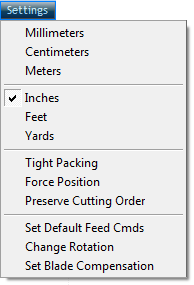
There are a number of common cutting problems which can
be adjusted and fixed in the Plotter Settings window.
However, to simplify this process and automatically
apply these settings we have added some shortcuts in the
Settings menu in the Vinyl Spooler. These common
problems are as follows:
|
Tight Packing |
|
Sets the gap to be much closer between
Cutfiles when nested and optimized |
|
Force Position |
|
Forces the Cutfile to the
x,y position it was placed in the Cutfile Document |
|
Preserve Cutting Order |
|
When selected does not
optimize the cutting path. This reduces tracking
problems on cutters that lose alignment when
cutting complex artwork
|
|
Set Default Feed Cmds |
|
Applies the End Method and
Extra Feed that you have set under the
Settings tab in the Vinyl Spooler |
|
Change Rotation |
|
Changes the Origin Mode
(Rotation) from the current Origin Mode on the device
itself (see Units in the Plotter Settings window) |
|
Set Blade Compensation |
|
Sets how much to offset the
blade when travelling around sharp corners (ideal for
cutting small text with Asian cutters) |
If you do experience any problems,
see
Troubleshooting |