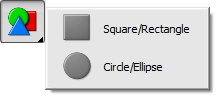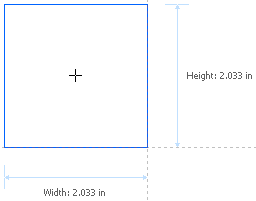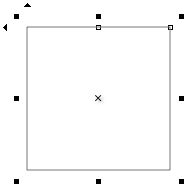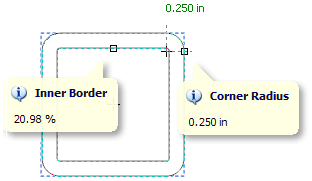|
Overview
Power shapes come with special nodes to edit the look
and size of the shape. These nodes can be adjusted with
the mouse, the shape's dedicated tools (available in the
2nd row of tools in SignMaster Cut) and from the Property
Inspector.
Proportional Corners
When a shape that has corners is resized larger the
corners can either remain the same radius or grow larger
with the shape e.g. if an arrow has 1" corners and is
resized twice as large with Proportional Resizing
switched to On - then the corner radius will grow to 2", but if
switched Off then the corners will remain at 1".
The same holds true for making
shapes smaller but only to the point it remains
physically possible i.e. when the size of the shape
becomes too small and the corners cannot remain at their
original size they will automatically be resized smaller
to match the shape by SignMaster Cut.
Elastic (Rubber) Mode
Shapes can be resized using two different methods in
SignMaster Cut. By default shapes are resized
proportionally which means that parts of the shape such
as the corner radius remain as they have been originally
set by the user. The other resizing method: Elastic
or Rubber mode allows you to resize the shape as
if it were on a sheet of perfectly stretchable rubber.
This allows you to stretch the shape into any shape you
require. |