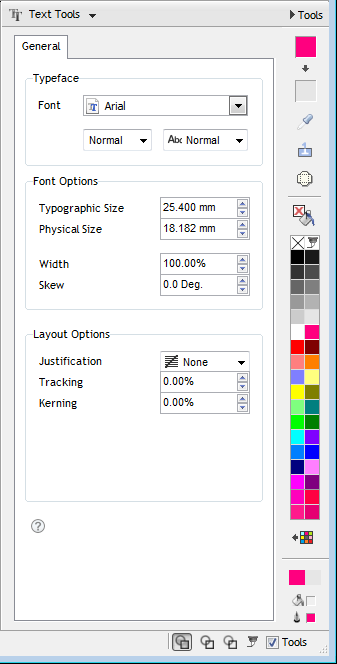|
Overview
To improve the overall
appearance of text SignMaster Cut allows you to set the physical
distance between characters of a given font such as an A and V
across all instances of that particular font (see examples
below). Some fonts contain information that the font designer
considers the correct spacing between these given characters
which are referred to as Kerning Pairs.
SignMaster Cut refers to
this information as the Embedded Kerning. Where this
information is unavailable or undesirable SignMaster Cut uses its
own approach to Kerning Pairs which is referred to as Factory
Default. The remaining settings are more generic in nature
and will produce wide and varied results on different fonts. |